User Interface
+10
BerniPi
lalelale
nanu
twoten
neodraig
Psycogeek
Dave
pedja
orux
MicJ
14 posters
OruxMaps :: ENGLISH :: IMPROVEMENTS
Page 1 of 2
Page 1 of 2 • 1, 2 
 User Interface
User Interface
Hola Orux,
Oruxmaps has achieved an outstanding amount of functionality.
And functionality increases at a very fast pace.
This is excellent work!
With functionality comes complexity. The current user interface is imho not any more adequate to handle this complexity.
For a user who doesn't know the program very very well, it is hard to find out, which functionality it provides, and how to use it.
This has not been so ever since, though. It is rather a consequence of increased functionality: With every new function you need (1) more buttons/menu-entries
für configuration and usage, (2) a means of visualizing information related to the new function.
Even if you know the program (and I do by now), you don't feel very comfortable with the user interface. It is in some respects not clearly structured and overloaded at the cost of simplicity of use.
I would prefer a UI clearly structured by means of different usage scenarios, e.g. "beeing at home, studying a map", "manually create a route/track/waypoint", "map management" etc.
A usage scenario or a group of related szenarios could then be supported by a dedicated view consisting of an individually designed screen layout, dedicatet buttons, menu entries etc.
For example:
- Map view
- something like Oruxmaps current main view
- Trip computer view
- no map(!) but large "dashboard" info like mileage/speed/time/...
- Compass View
- no map, large compass, next waypoint bearing/distance, ...
- route/track creation view
- map, point creation/deletion buttons, ...
- map management view
-
This way the UI would have one more level of structure for two reasons:
ease of use and optimized visualisation of information.
Maybe, there should also be a switch between "simple" and "expert" views. In the preferences, e.g., most users do not want to be confronted with special "expert" options, like "choice of map datums" or "area computation".
I see all those requests for new functions in the forum.
On the other side I see (in other forums) also a lot of users, which try out Oruxmaps, complain about the complexity, and move on to simpler programs like "maverick".
My vote is clear: At the moment improvement of usability (UI+documentation) is much more important and success relevant than further increase of functionality.
Keep on the good work!
Michael
Oruxmaps has achieved an outstanding amount of functionality.
And functionality increases at a very fast pace.
This is excellent work!
With functionality comes complexity. The current user interface is imho not any more adequate to handle this complexity.
For a user who doesn't know the program very very well, it is hard to find out, which functionality it provides, and how to use it.
This has not been so ever since, though. It is rather a consequence of increased functionality: With every new function you need (1) more buttons/menu-entries
für configuration and usage, (2) a means of visualizing information related to the new function.
Even if you know the program (and I do by now), you don't feel very comfortable with the user interface. It is in some respects not clearly structured and overloaded at the cost of simplicity of use.
I would prefer a UI clearly structured by means of different usage scenarios, e.g. "beeing at home, studying a map", "manually create a route/track/waypoint", "map management" etc.
A usage scenario or a group of related szenarios could then be supported by a dedicated view consisting of an individually designed screen layout, dedicatet buttons, menu entries etc.
For example:
- Map view
- something like Oruxmaps current main view
- Trip computer view
- no map(!) but large "dashboard" info like mileage/speed/time/...
- Compass View
- no map, large compass, next waypoint bearing/distance, ...
- route/track creation view
- map, point creation/deletion buttons, ...
- map management view
-
This way the UI would have one more level of structure for two reasons:
ease of use and optimized visualisation of information.
Maybe, there should also be a switch between "simple" and "expert" views. In the preferences, e.g., most users do not want to be confronted with special "expert" options, like "choice of map datums" or "area computation".
I see all those requests for new functions in the forum.
On the other side I see (in other forums) also a lot of users, which try out Oruxmaps, complain about the complexity, and move on to simpler programs like "maverick".
My vote is clear: At the moment improvement of usability (UI+documentation) is much more important and success relevant than further increase of functionality.
Keep on the good work!
Michael
Last edited by orux on Sun Jun 13, 2010 11:48 am; edited 1 time in total (Reason for editing : post-it)
MicJ- Cantidad de envíos : 5
Fecha de inscripción : 2010-05-19
 Re: User Interface
Re: User Interface
MicJ wrote:Hola Orux,
Oruxmaps has achieved an outstanding amount of functionality.
And functionality increases at a very fast pace.
This is excellent work!
With functionality comes complexity. The current user interface is imho not any more adequate to handle this complexity.
For a user who doesn't know the program very very well, it is hard to find out, which functionality it provides, and how to use it.
This has not been so ever since, though. It is rather a consequence of increased functionality: With every new function you need (1) more buttons/menu-entries
für configuration and usage, (2) a means of visualizing information related to the new function.
Even if you know the program (and I do by now), you don't feel very comfortable with the user interface. It is in some respects not clearly structured and overloaded at the cost of simplicity of use.
I would prefer a UI clearly structured by means of different usage scenarios, e.g. "beeing at home, studying a map", "manually create a route/track/waypoint", "map management" etc.
A usage scenario or a group of related szenarios could then be supported by a dedicated view consisting of an individually designed screen layout, dedicatet buttons, menu entries etc.
For example:
- Map view
- something like Oruxmaps current main view
- Trip computer view
- no map(!) but large "dashboard" info like mileage/speed/time/...
- Compass View
- no map, large compass, next waypoint bearing/distance, ...
- route/track creation view
- map, point creation/deletion buttons, ...
- map management view
-
This way the UI would have one more level of structure for two reasons:
ease of use and optimized visualisation of information.
Maybe, there should also be a switch between "simple" and "expert" views. In the preferences, e.g., most users do not want to be confronted with special "expert" options, like "choice of map datums" or "area computation".
I see all those requests for new functions in the forum.
On the other side I see (in other forums) also a lot of users, which try out Oruxmaps, complain about the complexity, and move on to simpler programs like "maverick".
My vote is clear: At the moment improvement of usability (UI+documentation) is much more important and success relevant than further increase of functionality.
Keep on the good work!
Michael
I completely agree with you.
my future plans are:
1.-work with the optimization of several things; a couple of weeks.
2.-a release, with support for UTM coordinates, maybe new maps online.
3.-meanwhile, receive suggestions for improving usability, through this thread.
4.-then some weeks working with the new UI.
all the suggestions are welcome.
orux

orux- Cantidad de envíos : 3946
Fecha de inscripción : 2009-07-06
 Re: User Interface
Re: User Interface
I second this. I was preparing myself to write such suggestions, but Michael did it first.
Program has functionality that matches outdoor handheld GPS devices, but user interface does not follow them on same level.
I would add that some manual is missing. I found out about lots of features accidentally, by reading some discussions on forum.
Program has functionality that matches outdoor handheld GPS devices, but user interface does not follow them on same level.
I would add that some manual is missing. I found out about lots of features accidentally, by reading some discussions on forum.
pedja- Cantidad de envíos : 111
Fecha de inscripción : 2010-12-06
 Additional UI Use Case
Additional UI Use Case
Browsing a map looking for points of interest and planning.
"What is near me that is interesting to me?" Or, "I am going downtown tomorrow,what else can I see and do?"
Imagine planning to go to Madrid on vacation. Download maps, download Waypoints/POIs. Add my own Waypoints for places I want to see.
"What is near me that is interesting to me?" Or, "I am going downtown tomorrow,what else can I see and do?"
Imagine planning to go to Madrid on vacation. Download maps, download Waypoints/POIs. Add my own Waypoints for places I want to see.
asjogren- Guest
 Trip/bike computer
Trip/bike computer
An absolutely great application. I will tell as many people as possible, and also ask them to donate.
I would also really like to see a Trip or bike computer function, with the speed in very large font. Maybe an option to display other information in slightly smaller font below, e.g. time, distance, etc. Please have a quick look at the Velox program for an idea of a possible layout.
For a quick fix, can the current speed button at the top of the screen be made 4 times larger, with maybe white on black font?
Again - a great program. Hope this application advances your career.
Dave.
I would also really like to see a Trip or bike computer function, with the speed in very large font. Maybe an option to display other information in slightly smaller font below, e.g. time, distance, etc. Please have a quick look at the Velox program for an idea of a possible layout.
For a quick fix, can the current speed button at the top of the screen be made 4 times larger, with maybe white on black font?
Again - a great program. Hope this application advances your career.
Dave.
Dave- Cantidad de envíos : 2
Fecha de inscripción : 2010-12-14
 how to switch between screens
how to switch between screens
I love the app, but I must agree regarding the interface.
I would go with the multiple screens. One would be the map, one a cycling computer, one can be a compass, one a control panel.
The big issue is visibility and easy navigation. I'm riding a mountain bike while using oruxmaps, so I can't fiddle with small controls or watch small type.
How about using the tracking device, instead of the touchscreen to navigate between screens? Or dragging with two fingers, or tapping the screen, or double-tapping it?
Valley
I would go with the multiple screens. One would be the map, one a cycling computer, one can be a compass, one a control panel.
The big issue is visibility and easy navigation. I'm riding a mountain bike while using oruxmaps, so I can't fiddle with small controls or watch small type.
How about using the tracking device, instead of the touchscreen to navigate between screens? Or dragging with two fingers, or tapping the screen, or double-tapping it?
Valley
valley- Guest
 Re: User Interface
Re: User Interface
I think everyone here knows what everything is, except a few things
not only are all these items display, but they are all Buttons
Left side
Avg speed to the right of that and much bigger is the momentary speed, push it and it went to some speed graphing and reset speed stuff
Altitude , and climb, push it and it went to a Altitude graph
WayPoint distance , push it it went to the waypoint management and compass stuff
ODO - odometer, went to an odometer screen, where you can set and reset odometer.
Blob at bottom, is Menu, went to configure stuff and all.
to the right of menu there is a little Red Trail thing, that was to go to Tracks, and to get to reset track and save and load them.
TOP
to the left of the north arrow
Heading - went to compass map
Arrow - is Course up Button (map rotation), and north arrow
Clock and battery, push button it would go to system screen
Right side
Upper tiny picture - button only, went to "clean map" map with no junk on it
Next you see 2 sets of zoomers, the inner one, easy to hit is the normal digital zooming of the map, the tight to the side ones that are harder to get to, were Layer up and layer down. with OZ we would use layers less, and zooming in on a layer more, because we didnt use a layered map, the reverse would be true with orux, as jumping layers is "better"
the Zoom Number, is a button TOO that went to Maps
bottom Right Corner number - HDOP (gps accuracy thing) takes to sattalite viewer (like gps status)
Routing distance, took to routing screen.
this is my SKIN that i have for my CE devices, via OZI skin creator, or OZIs skiner and my adjustements :-).
I am not saying to MAKE this or like this, this is just what i was able to put together with OZI. everything was color coded all throughout.
Just Ideas, and i had a picture :-) soooo
2 things were just wedged into the skin late, the routing, and the tracks, so they were not thought out, just tossed into the last hole available, but it worked out pretty good. I am Right handed, so most of the ideas kept with where was my fat fingers going to be :-) and to not cover the screen when adjusting the most adjusted items.
did you notice something completly missing?
Last edited by Psycogeek on Tue Apr 19, 2011 1:56 am; edited 1 time in total
Psycogeek- Cantidad de envíos : 53
Fecha de inscripción : 2011-04-14
 Re: User Interface
Re: User Interface
Here is the portrait version, i tossed together when one of the devices would do a rotate or screen orientation.

the lesser used zooming item was placed on the other side, so map dragging had a clear space.
the "clean map" has all the display stuff gone, but zoom was always in the exact same places on all maps, even if the icon for the zoom was no longer shown.
the clock sticks out a bit . i do not need seconds in a clock, but i always have Seconds shown, because it shows the computer is still operating, so if something is taking to long to occur, I can tell if it is still breathing :-)
my devices are all 4.3" and bigger, so for a Phone this style might not be big enough at all. but for me it is always a toss-up between seeing the map and seeing at least a few nessisary items.
Plus you have to have Drag space if your going to move the map, which again exists if this stuff just Toggles off (clean map).
transparent text never worked for me. it is not bad to view the simple text with tranparency, but i find that MAP that is under a transparency is no more usefull, than if it was just cut off altogether, moving map under there is even worse.
1/2 a picture with noise on top of it, my eyes just ignore trying to see it, because i cannot see it well, i would far rather Toggle all that stuff on and off, than to have to try and see poorly behind it.
although i AM using orux transparency now for dashboard.
other things you do not see, ART, i did not feel that there was space for, or a reason to have artistic stuff, when readability control and fast recogntion, and more map was more important.
I actually went back after testing and removed all the gradients off of all text items , after working hard to put that art in.
the color coding is not art , it is recognition of data type :-) after only a few minutes of using, the brain can adopt to the idea that "Speed" is always yellow, or "Altitude" is always cyan, it did not matter what configuration, or what screen i was on, or what layout it had, or where the item was located , it was always that color. so finding the same item on a completly different layout, is instantanious.
"stop light" colors Red Yellow and green were applied to all toggle items, green means go, red means stop, and yellow is in between. so all toggle switches would use the color codes we are inundated with everyday.

the lesser used zooming item was placed on the other side, so map dragging had a clear space.
the "clean map" has all the display stuff gone, but zoom was always in the exact same places on all maps, even if the icon for the zoom was no longer shown.
the clock sticks out a bit . i do not need seconds in a clock, but i always have Seconds shown, because it shows the computer is still operating, so if something is taking to long to occur, I can tell if it is still breathing :-)
my devices are all 4.3" and bigger, so for a Phone this style might not be big enough at all. but for me it is always a toss-up between seeing the map and seeing at least a few nessisary items.
Plus you have to have Drag space if your going to move the map, which again exists if this stuff just Toggles off (clean map).
transparent text never worked for me. it is not bad to view the simple text with tranparency, but i find that MAP that is under a transparency is no more usefull, than if it was just cut off altogether, moving map under there is even worse.
1/2 a picture with noise on top of it, my eyes just ignore trying to see it, because i cannot see it well, i would far rather Toggle all that stuff on and off, than to have to try and see poorly behind it.
although i AM using orux transparency now for dashboard.
other things you do not see, ART, i did not feel that there was space for, or a reason to have artistic stuff, when readability control and fast recogntion, and more map was more important.
I actually went back after testing and removed all the gradients off of all text items , after working hard to put that art in.
the color coding is not art , it is recognition of data type :-) after only a few minutes of using, the brain can adopt to the idea that "Speed" is always yellow, or "Altitude" is always cyan, it did not matter what configuration, or what screen i was on, or what layout it had, or where the item was located , it was always that color. so finding the same item on a completly different layout, is instantanious.
"stop light" colors Red Yellow and green were applied to all toggle items, green means go, red means stop, and yellow is in between. so all toggle switches would use the color codes we are inundated with everyday.
Psycogeek- Cantidad de envíos : 53
Fecha de inscripción : 2011-04-14
 new icones (and interface?)
new icones (and interface?)
Hello Orux,
As most of the previous people said, the main issue is visibility (espacielly while biking).
So as I had some free time, I started working on new icones for OruxMaps, I hope you won't mind.
For mobile device with a small screen, the main focus is readability. I had started working on more "shiny" and colourful icones, but it's not as readable as the ones in plain white.
I havn't had the time to do the landscape view nor the "bike" view.
If your interested by what I've done and if it can help you, I'll keep working on the icones and the interface.
It's already late, I should be at bed, so here are the pictures.
Edit: I don't no why but the pictures appears huge here, you should right click and choose display picture to get the right size.
On the last picture, the panel with more detailed information would be bring by tapping the speed or distance box you can see on the previous screens.



As most of the previous people said, the main issue is visibility (espacielly while biking).
So as I had some free time, I started working on new icones for OruxMaps, I hope you won't mind.
For mobile device with a small screen, the main focus is readability. I had started working on more "shiny" and colourful icones, but it's not as readable as the ones in plain white.
I havn't had the time to do the landscape view nor the "bike" view.
If your interested by what I've done and if it can help you, I'll keep working on the icones and the interface.
It's already late, I should be at bed, so here are the pictures.
Edit: I don't no why but the pictures appears huge here, you should right click and choose display picture to get the right size.
On the last picture, the panel with more detailed information would be bring by tapping the speed or distance box you can see on the previous screens.



Last edited by neodraig on Thu Apr 21, 2011 11:03 am; edited 2 times in total
neodraig- Cantidad de envíos : 3
Fecha de inscripción : 2011-04-21
 Re: User Interface
Re: User Interface
Hi Orux,
OruxMaps just gets better........
I also like the idea of multiple screens.
An example of this can be seen in MyTracks. The default screen was the map, then Statistics, then a graph.
The menus are context sensitive to the screen you are viewing.
Looking at the other suggestions you could also add;
Compass
Cycling with large speed
Only problem you might face is the more screens you add the more complex and confusing it becomes (the thing your trying to get away from).
My suggestion would be:
3 screens, accessed by a sideways swipe, I can see the argument for more but having only 3 means you are only ever 1 swipe away either direction from the other 2 screens.
Default screens Map, Track statistics & Map graph.
A screen can be changed with other available screens via the displayed screens menu.
The selection of screens to chose from could be Map, Statistics, graph, compass, cycling, compass/statistics combined (50/50 of screen), options (but maybe not essential if options are context sensitive depending on the screen displayed)the possibilities are endless.
Another suggestion indirectly related to the UI, could we have an area where users can upload there icon sets if they don't mind sharing?
Keith.
OruxMaps just gets better........
I also like the idea of multiple screens.
An example of this can be seen in MyTracks. The default screen was the map, then Statistics, then a graph.
The menus are context sensitive to the screen you are viewing.
Looking at the other suggestions you could also add;
Compass
Cycling with large speed
Only problem you might face is the more screens you add the more complex and confusing it becomes (the thing your trying to get away from).
My suggestion would be:
3 screens, accessed by a sideways swipe, I can see the argument for more but having only 3 means you are only ever 1 swipe away either direction from the other 2 screens.
Default screens Map, Track statistics & Map graph.
A screen can be changed with other available screens via the displayed screens menu.
The selection of screens to chose from could be Map, Statistics, graph, compass, cycling, compass/statistics combined (50/50 of screen), options (but maybe not essential if options are context sensitive depending on the screen displayed)the possibilities are endless.
Another suggestion indirectly related to the UI, could we have an area where users can upload there icon sets if they don't mind sharing?
Keith.
twoten- Cantidad de envíos : 115
Fecha de inscripción : 2010-10-04
 Re: User Interface
Re: User Interface
neodraig wrote:Hello Orux,
As most of the previous people said, the main issue is visibility (espacielly while biking).
So as I had some free time, I started working on new icones for OruxMaps, I hope you won't mind.
For mobile device with a small screen, the main focus is readability. I had started working on more "shiny" and colourful icones, but it's not as readable as the ones in plain white.
I havn't had the time to do the landscape view nor the "bike" view.
If your interested by what I've done and if it can help you, I'll keep working on the icones and the interface.
It's already late, I should be at bed, so here are the pictures.
Edit: I don't no why but the pictures appears huge here, you should right click and choose display picture to get the right size.
On the last picture, the panel with more detailed information would be bring by tapping the speed or distance box you can see on the previous screens.
I like the design, you have good ideas.
We can work on it. Some things are hard to come by, but we can try.
My email-->oruxuro@gmail.com
orux

orux- Cantidad de envíos : 3946
Fecha de inscripción : 2009-07-06
 Re: User Interface
Re: User Interface
twoten wrote:Hi Orux,
OruxMaps just gets better........
I also like the idea of multiple screens.
An example of this can be seen in MyTracks. The default screen was the map, then Statistics, then a graph.
The menus are context sensitive to the screen you are viewing.
Looking at the other suggestions you could also add;
Compass
Cycling with large speed
Only problem you might face is the more screens you add the more complex and confusing it becomes (the thing your trying to get away from).
My suggestion would be:
3 screens, accessed by a sideways swipe, I can see the argument for more but having only 3 means you are only ever 1 swipe away either direction from the other 2 screens.
Default screens Map, Track statistics & Map graph.
A screen can be changed with other available screens via the displayed screens menu.
The selection of screens to chose from could be Map, Statistics, graph, compass, cycling, compass/statistics combined (50/50 of screen), options (but maybe not essential if options are context sensitive depending on the screen displayed)the possibilities are endless.
Another suggestion indirectly related to the UI, could we have an area where users can upload there icon sets if they don't mind sharing?
Keith.
Hi, Keith;
Are you testing last beta?
orux

orux- Cantidad de envíos : 3946
Fecha de inscripción : 2009-07-06
 Re: User Interface
Re: User Interface
Hi Orux,
No, I was using V3.4.2, just updated to the Beta v3.5.2 to play with, are any of these ideas implemented?
Edit:
Just found the new button in the button bar.
Well there's no shortage of information available !
!
When first opening, the compass does not display, the screen is split and the top half blank, make he stat's full screen then half screen again and the compass displays.
What are the '=' & '-' keys for either side of the compass.
I had the compass hidden and turned the phone to landscape orientation to see how the information displays and since get a 'force close' error. I have restarted OruxMaps, restarted the phone and killed the process but can't stop getting the error now when trying to enter the new statistics screen.
orux wrote:
Are you testing last beta?
No, I was using V3.4.2, just updated to the Beta v3.5.2 to play with, are any of these ideas implemented?
Edit:
Just found the new button in the button bar.
Well there's no shortage of information available
When first opening, the compass does not display, the screen is split and the top half blank, make he stat's full screen then half screen again and the compass displays.
What are the '=' & '-' keys for either side of the compass.
I had the compass hidden and turned the phone to landscape orientation to see how the information displays and since get a 'force close' error. I have restarted OruxMaps, restarted the phone and killed the process but can't stop getting the error now when trying to enter the new statistics screen.
twoten- Cantidad de envíos : 115
Fecha de inscripción : 2010-10-04
 Re: User Interface
Re: User Interface
neodraig wrote:
That should be more visable outdoors :-), the Black Outline around the text is very helpfull when you still have this transparency going.
on the IGO skin i made up, if i use a really thick black outline i didnt need a background or transparency at all , which is more map, less stuff in the way of it.
curser is nice size/color too but still needs direction, if i am in "north up" type orientation, with slower movements.
Psycogeek- Cantidad de envíos : 53
Fecha de inscripción : 2011-04-14
 Re: User Interface
Re: User Interface
neodraig wrote:Hello Orux,
As most of the previous people said, the main issue is visibility (espacielly while biking).
So as I had some free time, I started working on new icones for OruxMaps, I hope you won't mind.
For mobile device with a small screen, the main focus is readability.
I'm excited
and I hope we can soon try out the new icons
nanu
nanu- Cantidad de envíos : 33
Fecha de inscripción : 2011-01-21
 Re: User Interface
Re: User Interface
Psycogeek wrote:
curser is nice size/color too but still needs direction, if i am in "north up" type orientation, with slower movements.
a suggestion:
the new cursor from neodraig for the Route Creator ? It offers more accuracy
nanu
nanu- Cantidad de envíos : 33
Fecha de inscripción : 2011-01-21
 Re: User Interface
Re: User Interface
Orux is already working on it and it looks promising.
neodraig- Cantidad de envíos : 3
Fecha de inscripción : 2011-04-21
 Suggestions for improving the UI useability to first timers
Suggestions for improving the UI useability to first timers
Hello all,
I started using oruxmaps a couple of weeks ago. I think this is a great software with a lot of functionality. I would like to help in making it even better. In my opinion, in its current state (I am using the last beta now), the software has only one important weakness, which should not be underestimated: it is pretty confusing to first-time users. When I first used it, I had some problems in understanding it (even after having the tutorials and reading some help) and did not have a great impression. Then, while learning to use it, my opinion of the software quality increased a lot.
I fully remember my first experience with oruxmaps as it was so recent, so I would like to give some suggestions on how to improve the UI to first-time users: although I have no formal training in UI design, I read quite a lot about it and I have some idea of its principles. I understand that a major UI overhaul may be in sight, but I think that the current UI is pretty fine, and minor adjustments would make a perfect fit for both expert and first time users.
1)
Buttons are very confusing to new users (but they are useful for expert to quick-access functions). The monochrome icons in the new beta are great and in my opinion they should remain the default in the future; however, their meaning is not obvious for a fist timer; expecially confusing is e.g. how track recording works. For example, buttons have no text (tooltips are useful, but not obvious to see), have no state (not easy to understand if pressing a button is meaningful/allowed in a given moment)...
- I think that the UI should have no buttons by default. Buttons should be kept as an advanced functionality (shortcuts), but that all software features should be accessible from menus. Then, buttons mapped to the same actions could be added by advanced users, just like one can do now. Buttons which also represent a state (i.e. GPS status) should have a state (like ToggleButtons). Buttons should be disabled (i.e. have a muted appearance) when they can not be pressed (i.e. "clear track" if no track is current, "Record track" if GPS is off).
2)
I think that the structure of menus in the current beta is pretty fine, but could be made deeper to incorporate functionality now available only through buttons. For example, instead of going directly to the tracks list, the "Tracks" item in the OptionMenu (the one which comes out after pressing the menu softkey when in map view) could reveal a ListView (this sort of component: http://jsharkey.org/blog/header.png ) like this:
- Track Recording
-- Start recording... [offers option for {new track, new segment, continue} if a track is currently active
-- Recording options... (small: normal) [allows to set fast, default, energy save, custom]
- Tracks list [opens track list, like now when pressing tracks options after menu softkey is pressed]
- Clear current track (disabled if no track is current)
- Display track statistics (disabled if no track is current)
- Track creator
Similar treatment could be given to the "Waypoints" option. Instead of going straight to the waypoints list, a sebmenu should be displayed with at least:
- Add waypoint at current position
- Waypoints list...
Still, I'm not sure where controls about the GPS state could be placed. Ideally, they should belong in a place for configuring everything about the current system state: I propose to place all such controls in what is currently the "Tweaks" dialog (should be renamed, but have no idea how) which should ideally be using a proper ListView (e.g. with checkboxes for ON/OFF options, headers, etc., like in the screenshot above). It could contain:
== GPS ==
GPS enabled (checkbox) [item is disabled in ticked state if a track is being recorded, i.e. you can not untick].
map follows GPS (checkbox)
Show GPS error circle (checkbox)
GPS Info... [opens activity, item disabled if GPS off]
== Compass ==
Compass enabled (checkbox)
View angle (checkbox) [disabled if compass off]
== Misc ==
Map orientation...
3)
this has much minor impact w.r.t. points above, but the dialog for choosing maps has a different appearance than other dialogs, and this does not make much sense.
Ideally, I think that the best option would be to use a tabbed layout (one tab for online, one for offline):
http://developer.android.com/resources/tutorials/views/hello-tabwidget.html
Each tab would contain a listview of available maps.
The listview for offline maps could contain a special first item (like in the stock SMS android app) named:
Create new (\small download map to use offline)
which will invoke the mapcreator.
4)
For me, one thing which was and still is pretty unclear is the difference between the three map modes accessible in the main screen. I know it's explained in the tutorial, but I don't see the need for the three modes. Expecially, this is confusing because, when you select a mode, you don't expect that you can pass to another mode by simply turning GPS and GPS tracking on, or by simply switching between online/offline maps.
My (radical) suggestion is that the main screen should be simply removed, and that when starting the app the last mode should be recreated (like when using the "Skip main screen" option). When started for the first time, the app should probably be in online tracking mode (as the user is not expected to have offline maps already installed).
I think that by removing the main screen, functionality is not lost, and the app is made considerably simpler to the user.
Just to remark: I think that Oruxmaps is, even as it is now, one of the best android apps there are, and by far the best and most-powerful map-related app. I just want to help in making it as user-friendly as possible, which is an hard task given all the functionality it has!
I wouild be happy to help with some code (have some, but not much android dev experience) and will happily do so after some work deadlines are done :-)
I started using oruxmaps a couple of weeks ago. I think this is a great software with a lot of functionality. I would like to help in making it even better. In my opinion, in its current state (I am using the last beta now), the software has only one important weakness, which should not be underestimated: it is pretty confusing to first-time users. When I first used it, I had some problems in understanding it (even after having the tutorials and reading some help) and did not have a great impression. Then, while learning to use it, my opinion of the software quality increased a lot.
I fully remember my first experience with oruxmaps as it was so recent, so I would like to give some suggestions on how to improve the UI to first-time users: although I have no formal training in UI design, I read quite a lot about it and I have some idea of its principles. I understand that a major UI overhaul may be in sight, but I think that the current UI is pretty fine, and minor adjustments would make a perfect fit for both expert and first time users.
1)
Buttons are very confusing to new users (but they are useful for expert to quick-access functions). The monochrome icons in the new beta are great and in my opinion they should remain the default in the future; however, their meaning is not obvious for a fist timer; expecially confusing is e.g. how track recording works. For example, buttons have no text (tooltips are useful, but not obvious to see), have no state (not easy to understand if pressing a button is meaningful/allowed in a given moment)...
- I think that the UI should have no buttons by default. Buttons should be kept as an advanced functionality (shortcuts), but that all software features should be accessible from menus. Then, buttons mapped to the same actions could be added by advanced users, just like one can do now. Buttons which also represent a state (i.e. GPS status) should have a state (like ToggleButtons). Buttons should be disabled (i.e. have a muted appearance) when they can not be pressed (i.e. "clear track" if no track is current, "Record track" if GPS is off).
2)
I think that the structure of menus in the current beta is pretty fine, but could be made deeper to incorporate functionality now available only through buttons. For example, instead of going directly to the tracks list, the "Tracks" item in the OptionMenu (the one which comes out after pressing the menu softkey when in map view) could reveal a ListView (this sort of component: http://jsharkey.org/blog/header.png ) like this:
- Track Recording
-- Start recording... [offers option for {new track, new segment, continue} if a track is currently active
-- Recording options... (small: normal) [allows to set fast, default, energy save, custom]
- Tracks list [opens track list, like now when pressing tracks options after menu softkey is pressed]
- Clear current track (disabled if no track is current)
- Display track statistics (disabled if no track is current)
- Track creator
Similar treatment could be given to the "Waypoints" option. Instead of going straight to the waypoints list, a sebmenu should be displayed with at least:
- Add waypoint at current position
- Waypoints list...
Still, I'm not sure where controls about the GPS state could be placed. Ideally, they should belong in a place for configuring everything about the current system state: I propose to place all such controls in what is currently the "Tweaks" dialog (should be renamed, but have no idea how) which should ideally be using a proper ListView (e.g. with checkboxes for ON/OFF options, headers, etc., like in the screenshot above). It could contain:
== GPS ==
GPS enabled (checkbox) [item is disabled in ticked state if a track is being recorded, i.e. you can not untick].
map follows GPS (checkbox)
Show GPS error circle (checkbox)
GPS Info... [opens activity, item disabled if GPS off]
== Compass ==
Compass enabled (checkbox)
View angle (checkbox) [disabled if compass off]
== Misc ==
Map orientation...
3)
this has much minor impact w.r.t. points above, but the dialog for choosing maps has a different appearance than other dialogs, and this does not make much sense.
Ideally, I think that the best option would be to use a tabbed layout (one tab for online, one for offline):
http://developer.android.com/resources/tutorials/views/hello-tabwidget.html
Each tab would contain a listview of available maps.
The listview for offline maps could contain a special first item (like in the stock SMS android app) named:
Create new (\small download map to use offline)
which will invoke the mapcreator.
4)
For me, one thing which was and still is pretty unclear is the difference between the three map modes accessible in the main screen. I know it's explained in the tutorial, but I don't see the need for the three modes. Expecially, this is confusing because, when you select a mode, you don't expect that you can pass to another mode by simply turning GPS and GPS tracking on, or by simply switching between online/offline maps.
My (radical) suggestion is that the main screen should be simply removed, and that when starting the app the last mode should be recreated (like when using the "Skip main screen" option). When started for the first time, the app should probably be in online tracking mode (as the user is not expected to have offline maps already installed).
I think that by removing the main screen, functionality is not lost, and the app is made considerably simpler to the user.
Just to remark: I think that Oruxmaps is, even as it is now, one of the best android apps there are, and by far the best and most-powerful map-related app. I just want to help in making it as user-friendly as possible, which is an hard task given all the functionality it has!
I wouild be happy to help with some code (have some, but not much android dev experience) and will happily do so after some work deadlines are done :-)
lalelale- Cantidad de envíos : 9
Fecha de inscripción : 2011-06-09
 Re: User Interface
Re: User Interface
lalelale wrote:Hello all,
I started using oruxmaps a couple of weeks ago. I think this is a great software with a lot of functionality. I would like to help in making it even better. In my opinion, in its current state (I am using the last beta now), the software has only one important weakness, which should not be underestimated: it is pretty confusing to first-time users. When I first used it, I had some problems in understanding it (even after having the tutorials and reading some help) and did not have a great impression. Then, while learning to use it, my opinion of the software quality increased a lot.
.................
Thanks for your feedback.
I will carefully read your suggestions.
I want to improve usability in the coming weeks.
I know it's difficult to provide sufficient information to a newbie to use the application without reading the manual. But we will try!
regards,
orux

orux- Cantidad de envíos : 3946
Fecha de inscripción : 2009-07-06
 Re: User Interface
Re: User Interface
lalelale wrote:Hello all,
I started using oruxmaps a couple of weeks ago. I think this is a great software with a lot of functionality. I would like to help in making it even better. In my opinion, in its current state (I am using the last beta now), the software has only one important weakness, which should not be underestimated: it is pretty confusing to first-time users. When I first used it, I had some problems in understanding it (even after having the tutorials and reading some help) and did not have a great impression. Then, while learning to use it, my opinion of the software quality increased a lot.
......
Just to remark: I think that Oruxmaps is, even as it is now, one of the best android apps there are, and by far the best and most-powerful map-related app. I just want to help in making it as user-friendly as possible, which is an hard task given all the functionality it has!
I wouild be happy to help with some code (have some, but not much android dev experience) and will happily do so after some work deadlines are done :-)
Hi;
I have been playing with new widgets, new organisation of menus, adding tool-tips,...
What do you think? -->
http://www.oruxmaps.com/cs
orux

orux- Cantidad de envíos : 3946
Fecha de inscripción : 2009-07-06
 Re: User Interface
Re: User Interface
I like the new menus. I also noticed the "mouse-over" descriptions in the startscreen/main menu. I think it can help firsttime users alot. I also like the new organisation of the buttons with the submenus. In landscape view there is little space for the zoom buttons (Samsung galaxy s), they are shown scrollable. I suggest to add them to the top bar. Maybe on the left side from the oruxbutton (only in this view, in portrait view i like them on the side). I don't know how it will look like, it was just an idea...
Another thing i noticed is, that the hardware menubutton doesn't work, if a submenu is opened...
I like the changes very much, really great work so far
Edit: some minor "issues": if a submenu is opened and i want to open a different submenu, i have to tap twice on the menubutton. For example, if it shows the gps/logging menu and i want to open the waypoint submenu i have to tap twice on the waypoint button... it would be great, if it closes the old and opens the new at once
Another thing i noticed is, that the hardware menubutton doesn't work, if a submenu is opened...
I like the changes very much, really great work so far
Edit: some minor "issues": if a submenu is opened and i want to open a different submenu, i have to tap twice on the menubutton. For example, if it shows the gps/logging menu and i want to open the waypoint submenu i have to tap twice on the waypoint button... it would be great, if it closes the old and opens the new at once
BerniPi- Cantidad de envíos : 26
Fecha de inscripción : 2011-05-24
Localización : Austria
 Re: User Interface
Re: User Interface
TheAbalone wrote:I like the new menus. I also noticed the "mouse-over" descriptions in the startscreen/main menu. I think it can help firsttime users alot. I also like the new organisation of the buttons with the submenus. In landscape view there is little space for the zoom buttons (Samsung galaxy s), they are shown scrollable. I suggest to add them to the top bar. Maybe on the left side from the oruxbutton (only in this view, in portrait view i like them on the side). I don't know how it will look like, it was just an idea...
Thanks for your suggestions.
The problem is that the sidebars can have more buttons (or less). I'm not if it's good to take to the top bar.
Remember you can always do zooming using 'pinch to zoom' or the volume buttons (you can configure them to do the zoom type you want)
TheAbalone wrote:
Another thing i noticed is, that the hardware menubutton doesn't work, if a submenu is opened...
I like the changes very much, really great work so far
Edit: some minor "issues": if a submenu is opened and i want to open a different submenu, i have to tap twice on the menubutton. For example, if it shows the gps/logging menu and i want to open the waypoint submenu i have to tap twice on the waypoint button... it would be great, if it closes the old and opens the new at once
You can tap anywhere to hide the submenu bar. I can not change this behaviour.
thanks again,
orux

orux- Cantidad de envíos : 3946
Fecha de inscripción : 2009-07-06
 Re: User Interface
Re: User Interface
orux wrote:
What do you think?
Hello,
I like the new organization of buttons: I think that the hierarchy makes much sense. On my 240x320 screen, display is perfect!
I am a bit concerned about the discoverability of the buttons by new users. Are they visible by default? On my installation they are hidden and need to be clicked nearby to be displayed, but probably this is because I kept the old configuration. I think that the buttons should be always visible by default, otherwise new users will have a hard time to discover that they exist, which is bad as they host fundamental functionality. Two alternatives could be:
1) display the top button bar if and only if the bottom OptionsMenu is displayed. The user would click the menu softkey which would display buttons at the top and at the same time the OptionsMenu at the bottom. Don't know if this is technically feasible, but would probably work well... Expecially because users already know how to display and hide the optionsmenu. Instead, displaying the top button bar is not trivial, and explicitly hiding it is even less trivial (is there a way to hide it explicitly without waiting for the timeout? The use expects that the button bar is hidden if he clicks elsewhere (as with the OptionsMenu), which does not happen).
2) drop the top button bar altogether and place its contents as buttons in the OptionsMenu. This is probably the best solution from the useability point of view as it only uses standard components and behaviors. But I agree that it would be less convenient for experienced users, and would look less cool, and the OptionsMenu would probably have too many items.
In any case, I would consider placing text together with icons in the button bar ("tracks", "waypts", "routes", "maps").
I also noticed as well the tooltips for homescreen buttons. I don't think they are very useful though, because a first-time user would still be a bit confused and would not see the tooltips before clicking. I know it's less "cool", but for useability, a standard List with icons and descriptive text would probably work best (and would be easily extensible if you want to add other options, i.e. radar mode, layar, ...).
Moreover, main screen icon for "offline map" (the one with the eye) and "online map" (the one with the phone) are not very easy to understand...
First of all, I would suggest to use, application-wise, a different icon for representing a map, rather than a globe: a globe is frequently understood as "online" or "browser". Probably, a more standard representation of a map, like the stock icons "ic_menu_mapmode" or "ic_dialog_map" (see here), would work better.
Then, to signify an "online map" you could have a green (or blue) variant of the icon overlayed with text "online" (or with a "globe" icon like http://nawicmiamifl.org/yahoo_site_admin/assets/images/Online_Icon.296192128_std.png ).
To signify an "offline map" you could have a red (or brown, as red is linked to something "not OK") variant of the icon overlayed with text "local", or maybe a "database" icon http://www.manictime.com/Images/local-storage.png .
These would also work better than the current icons for the "online" and "offline" tabs in the options selector (current "offline" icon conveys that something is wrong or unreachable).
A suggestion: if the "settings" menu is accessible from the homescreen, what about dropping it from the OptionsMenu in map view? What about placing a "Back to main screen" item instead, and removing the big Oruxmaps top button altogether? Then, you could make "Help", "Quick tutorial", and "About" screens accessible from the main screen, which makes sense.
The long-click on map view works perfect, and the context menu is beautiful! :-)
Thanks for the great work :-)
lalelale- Cantidad de envíos : 9
Fecha de inscripción : 2011-06-09
 Re: User Interface
Re: User Interface
lalelale wrote:orux wrote:
What do you think?
Hello,
I like the new organization of buttons: I think that the hierarchy makes much sense. On my 240x320 screen, display is perfect!
I am a bit concerned about the discoverability of the buttons by new users. Are they visible by default? On my installation they are hidden and need to be clicked nearby to be displayed, but probably this is because I kept the old configuration. I think that the buttons should be always visible by default, otherwise new users will have a hard time to discover that they exist, which is bad as they host fundamental functionality. Two alternatives could be:
1) display the top button bar if and only if the bottom OptionsMenu is displayed. The user would click the menu softkey which would display buttons at the top and at the same time the OptionsMenu at the bottom. Don't know if this is technically feasible, but would probably work well... Expecially because users already know how to display and hide the optionsmenu. Instead, displaying the top button bar is not trivial, and explicitly hiding it is even less trivial (is there a way to hide it explicitly without waiting for the timeout? The use expects that the button bar is hidden if he clicks elsewhere (as with the OptionsMenu), which does not happen).
2) drop the top button bar altogether and place its contents as buttons in the OptionsMenu. This is probably the best solution from the useability point of view as it only uses standard components and behaviors. But I agree that it would be less convenient for experienced users, and would look less cool, and the OptionsMenu would probably have too many items.
Hi, thanks again.
The buttons are visible all the time by default. New version is reading your old settings.
You can force the buttons bar to hide/display using trackball click (if exists).
lalelale wrote:
In any case, I would consider placing text together with icons in the button bar ("tracks", "waypts", "routes", "maps").
Not easy, because the buttons are small, but I will try.
lalelale wrote:
I also noticed as well the tooltips for homescreen buttons. I don't think they are very useful though, because a first-time user would still be a bit confused and would not see the tooltips before clicking. I know it's less "cool", but for useability, a standard List with icons and descriptive text would probably work best (and would be easily extensible if you want to add other options, i.e. radar mode, layar, ...).
I think I can add a label with each button....

lalelale wrote:
Moreover, main screen icon for "offline map" (the one with the eye) and "online map" (the one with the phone) are not very easy to understand...
First of all, I would suggest to use, application-wise, a different icon for representing a map, rather than a globe: a globe is frequently understood as "online" or "browser". Probably, a more standard representation of a map, like the stock icons "ic_menu_mapmode" or "ic_dialog_map" (see here), would work better.
Then, to signify an "online map" you could have a green (or blue) variant of the icon overlayed with text "online" (or with a "globe" icon like http://nawicmiamifl.org/yahoo_site_admin/assets/images/Online_Icon.296192128_std.png ).
To signify an "offline map" you could have a red (or brown, as red is linked to something "not OK") variant of the icon overlayed with text "local", or maybe a "database" icon http://www.manictime.com/Images/local-storage.png .
These would also work better than the current icons for the "online" and "offline" tabs in the options selector (current "offline" icon conveys that something is wrong or unreachable).
Hmmm, it is a good idea, but I am not the icon designer (I always need the help of my wife to choose a shirt and tie)
I will tell to Manu, the last icon designer.
lalelale wrote:
A suggestion: if the "settings" menu is accessible from the homescreen, what about dropping it from the OptionsMenu in map view? What about placing a "Back to main screen" item instead, and removing the big Oruxmaps top button altogether? Then, you could make "Help", "Quick tutorial", and "About" screens accessible from the main screen, which makes sense.
The long-click on map view works perfect, and the context menu is beautiful! :-)
Thanks for the great work :-)
The problem is that it is not possible to come back to main screen when recording a track.
thanks again,
orux

orux- Cantidad de envíos : 3946
Fecha de inscripción : 2009-07-06
Page 1 of 2 • 1, 2 
 Similar topics
Similar topics» User Interface -> Buttons Bar
» Interface with Arcgis servers
» User Interface Suggestions
» Relocate user interface tab for dashboard
» Some notes about OruxMaps user interface
» Interface with Arcgis servers
» User Interface Suggestions
» Relocate user interface tab for dashboard
» Some notes about OruxMaps user interface
OruxMaps :: ENGLISH :: IMPROVEMENTS
Page 1 of 2
Permissions in this forum:
You cannot reply to topics in this forum|
|
|
